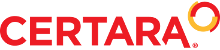1. General Configuration of Pirana (required for remote execution)
- Within the Pirana application, go to the File > Settings > Software Integrations menu directory
- Validate the R location (R top folder), Code/Text-editor location and tty to cluster (e.g. Putty or OpenSSH) applications are specified and colored in green
- If the described application are not specified (or empty) and colored in red, then download and install these application and specify the path to them by clicking the Browse to folder icon
 Pasted image.png 149.85KB
1 downloads
Pasted image.png 149.85KB
1 downloads
2. Installation and Configuration of Software (to mount network drive on grid master node)
- Download and install one of any applications to mount a network drive and browser for cloud storage, e.g. Expand Drive
- Run the installed application, click on the + icon (step 1) and select SSH (SFTP) (steps 2-3)
- Complete the new SSH (SFTP) authentication form (step 4) and click on the Save button (step 5)
- Ensure that the new SSH (SFTP) drive is mounted (step 6) and visible in the This PC > Network Locations as Certara GRID (:Z) drive (step 7)
 Pasted image.png 69.53KB
1 downloads
Pasted image.png 69.53KB
1 downloads
 Pasted image (2).png 59.99KB
0 downloads
Pasted image (2).png 59.99KB
0 downloads
 Pasted image (3).png 25.38KB
2 downloads
Pasted image (3).png 25.38KB
2 downloads
 Pasted image (4).png 10.54KB
1 downloads
Pasted image (4).png 10.54KB
1 downloads
3. Cluster Configuration in Pirana
- Go to the File > Settings > Cluster: SSH menu directory and click on the + icon to add a new cluster (step 1)
- Complete the cluster authentication form (step 2) and click on the Save button (step 3):
- Clustername - better to match the name of the GRID cluster
- SSH login - setup ssh key pairs or use the username/password combination, e.g. plink -l UserName -pw UserPassword 10.10.10.10
- Username on cluster - should be the same with the username to access the Grid Cluster
- Remote mount location - should be /home/user value
- Local mount location - should be the same network drive letter that is used for mounted SSH (SFTP) network drive
 Pasted image (5).png 88.01KB
1 downloads
Pasted image (5).png 88.01KB
1 downloads
4. Transferring of NONMEM model files
- Within the This PC > CertaraGrid (:Z) network drive, create a NONMEM folder
- Open the created folder and paste the file(-s) for remote execution on the GRID cluster
 Pasted image (6).png 8.43KB
0 downloads
Pasted image (6).png 8.43KB
0 downloads
5. Submit job remotely on the grid
- Within the Pirana > Folder field, click on the Browse for Folder icon (steps 1-2), find and select the CertaraGrid (:Z) network drive (step 3) and click on the Save button (step 4)
 Pasted image (7).png 67.23KB
0 downloads
Pasted image (7).png 67.23KB
0 downloads
- Within the Pirana folder browser, open the NONMEM folder (step 5)
- Right-click on the file for remote execution on the GRID cluster and select the Execute option from the drop-down menu (step 6)
 Pasted image (8).png 61.95KB
0 downloads
Pasted image (8).png 61.95KB
0 downloads
- Within the PsN Toolkit (execute) window, select the following parameters (step 7) and click on the Execute button (step 8):
- Cluster - the Cluster: SSH create at 3. Cluster Configuration in Pirana section
- SGE
- NONMEM - should be set to Default value
 Pasted image (9).png 68.22KB
0 downloads
Pasted image (9).png 68.22KB
0 downloads
- Within the Command Prompt window, click on the Return (or Enter) button to begin the session
 Pasted image (10).png 8.09KB
0 downloads
Pasted image (10).png 8.09KB
0 downloads