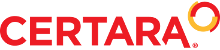Several people have asked about this., it is also available through the Customer Support portal; http://www.pharsight...ort_sflogin.php
Please use the steps below to download and install the floating license server application. You can install Phoenix/WinNonlin on as many client machines as you want, but only as many machines as you have a FLOATING license tokens will be able to open WinNonlin at any given time.
1. Copy and paste the following link into your web browser:
This is the floating license server application for Phoenix. It is ALSO compatible with WinNonlin versions 5.x.
ftp://support_ftp:pt9JTmD9GdXQLtCgPkvL@63.122.137.44/support/desktop/Phoenix/Sentinel_RMS_License_Manager_Installer.zip
2. When prompted, click Save. Create a new folder on your machine, where the zip file in the link will be downloaded. We recommend using a folder on the root of the C drive, e.g. C:\temp. Note the folder name, and make sure that it is in a place where you can find it after the download is complete.
3. After the download is complete, open the folder that you created in Step 2. It should contain a file called “Phoenix/Sentinel_RMS_License_Manager_Installer.zip”
4. Use WinZip, or other extracting utility, to unzip the contents of the zip file. On many machines, this can be done by simply right-clicking the file and selecting “Extract All.”
5. After the file is unzipped double-click the file “Sentinel RMS License Manager 8.1.1.msi” to install the license server application.
6. Follow the prompts, accept the default selections, then click Finish to complete setup.
7. In Control Panel | Add/Remove Programs, there should be an application called Pharsight Floating License Server

Floating license server for Phoenix AND WinNonlin
Started by
Simon Davis
, Jun 23 2010 10:31 AM
No replies to this topic
0 user(s) are reading this topic
0 members, 0 guests, 0 anonymous users