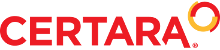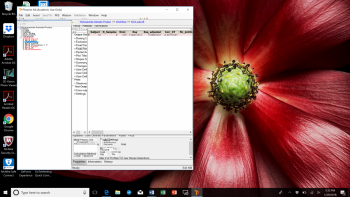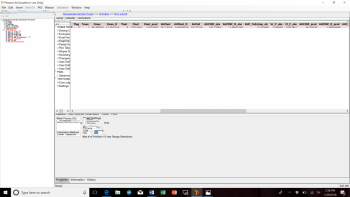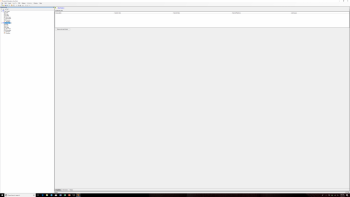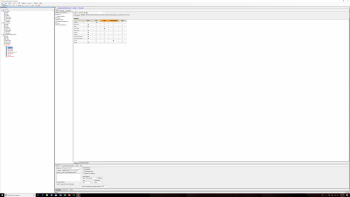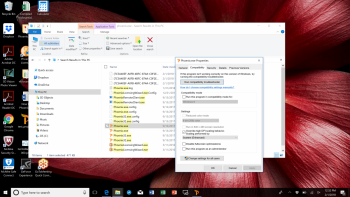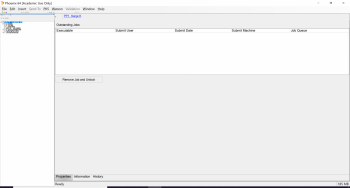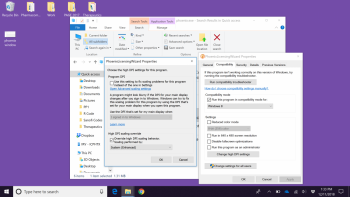Hi all,
I'm using Phoenix 8.0 on a personal computer running Windows 10. Recently, Phoenix stopped displaying correctly - the font and icon size shrank, most text gets cut off at the bottom, and several menus and options are overlapping such that no single item can be selected or adjusted. See the attached screenshots for details.
How can I fix this? I've searched the Preferences and Window and Help menus, but there seems to be no way to adjust view settings in Phoenix.
Here's a list of other fixes that I've tried:
1. Re-sizing the tabs and panels in Phoenix.
2. Putting Phoenix in full screen.
3. Restarting Phoenix.
4. Restarting the computer.
5. Adjusting the scale on the display settings of the computer.
6. Adjusting the resolution in the display settings on the computer.
7. Verifying that the computer detects the correct number of monitors (I connect the computer to additional monitors sometimes).
Any thoughts? Thanks in advance.
As an aside, it would be nice if Phoenix had adjustable view settings to make it more accessible to those with impaired vision, etc.